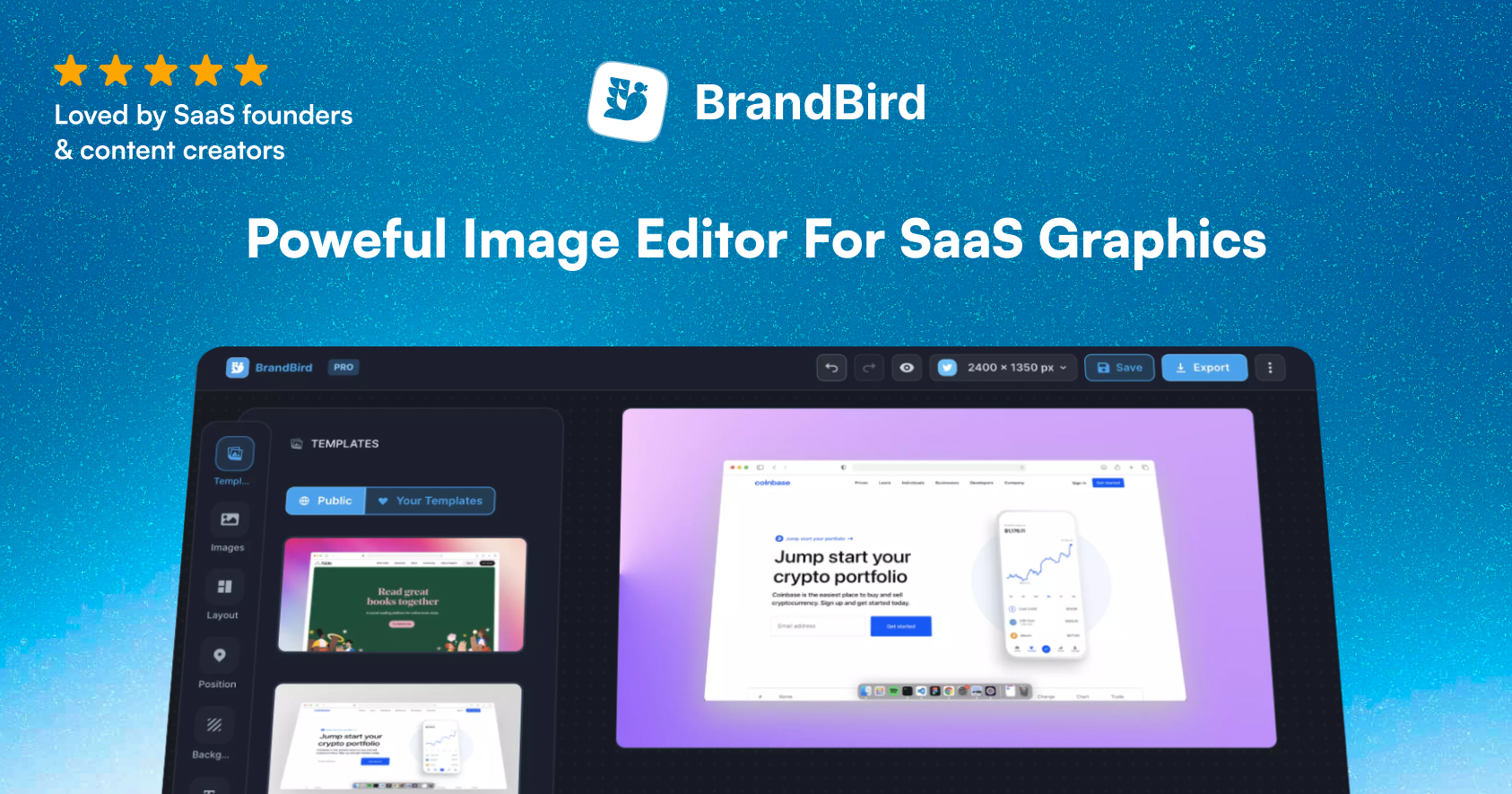Lately, many times the Macbook date & time gets out of sync and it displays the wrong one.
It’s not only a visual bug since many web apps use the local timezone to authenticate their users. Then, when the time is not correct, you can’t access these tools.
In this quick tutorial, I’ll show you the quickest way to fix this annoying Macbook bug.
Disable auto date & time
Go to Settings → Date & Time and disable the Set time and date automatically toggle button.
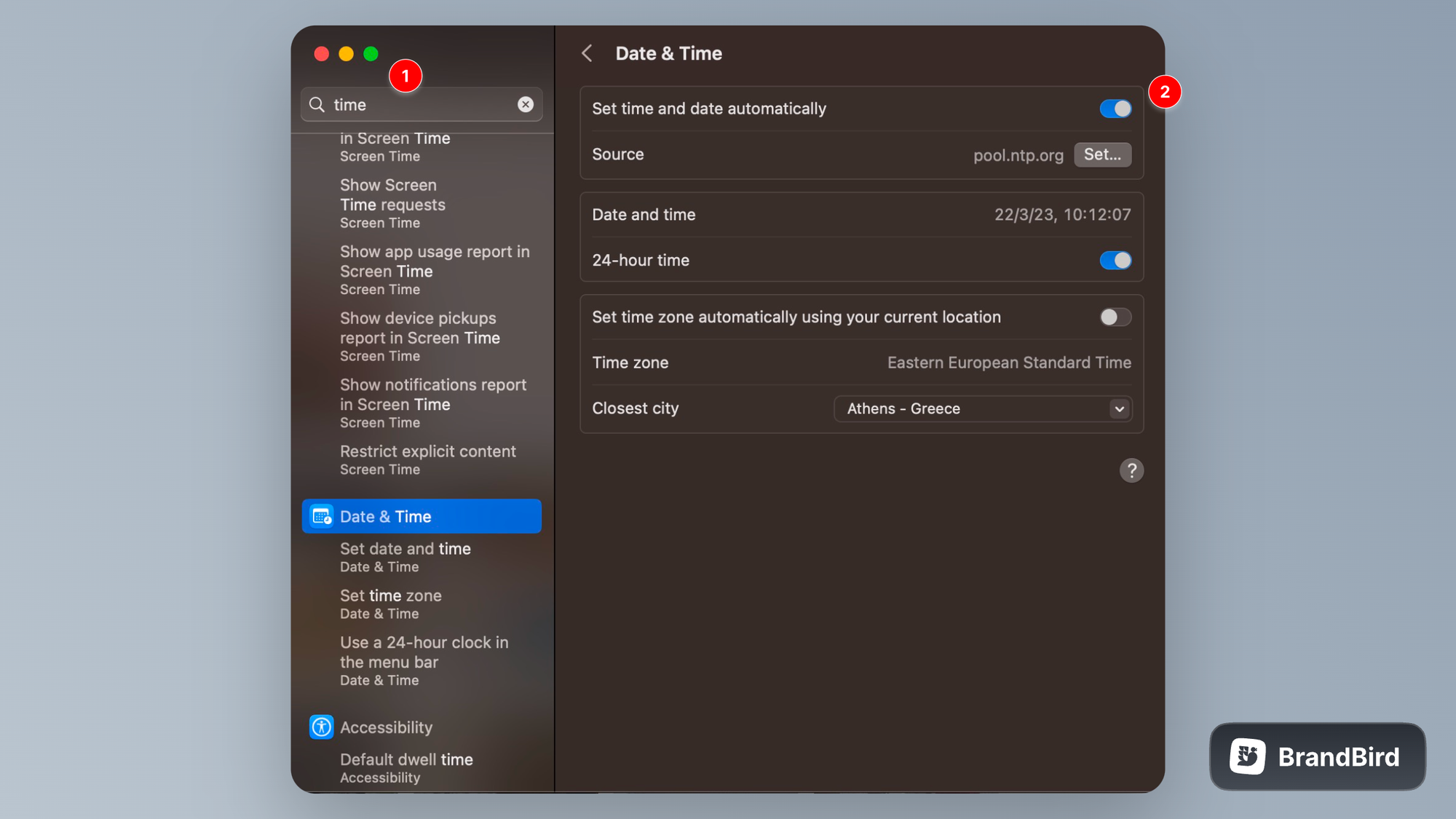
Backup the .plist file
Run the following command in your terminal and input your credentials.
sudo mv /var/db/timed/com.apple.timed.plist ~/Desktop; sudo reboot
This command will move the .plist file to your desktop to have it as a backup and restart your Macbook.
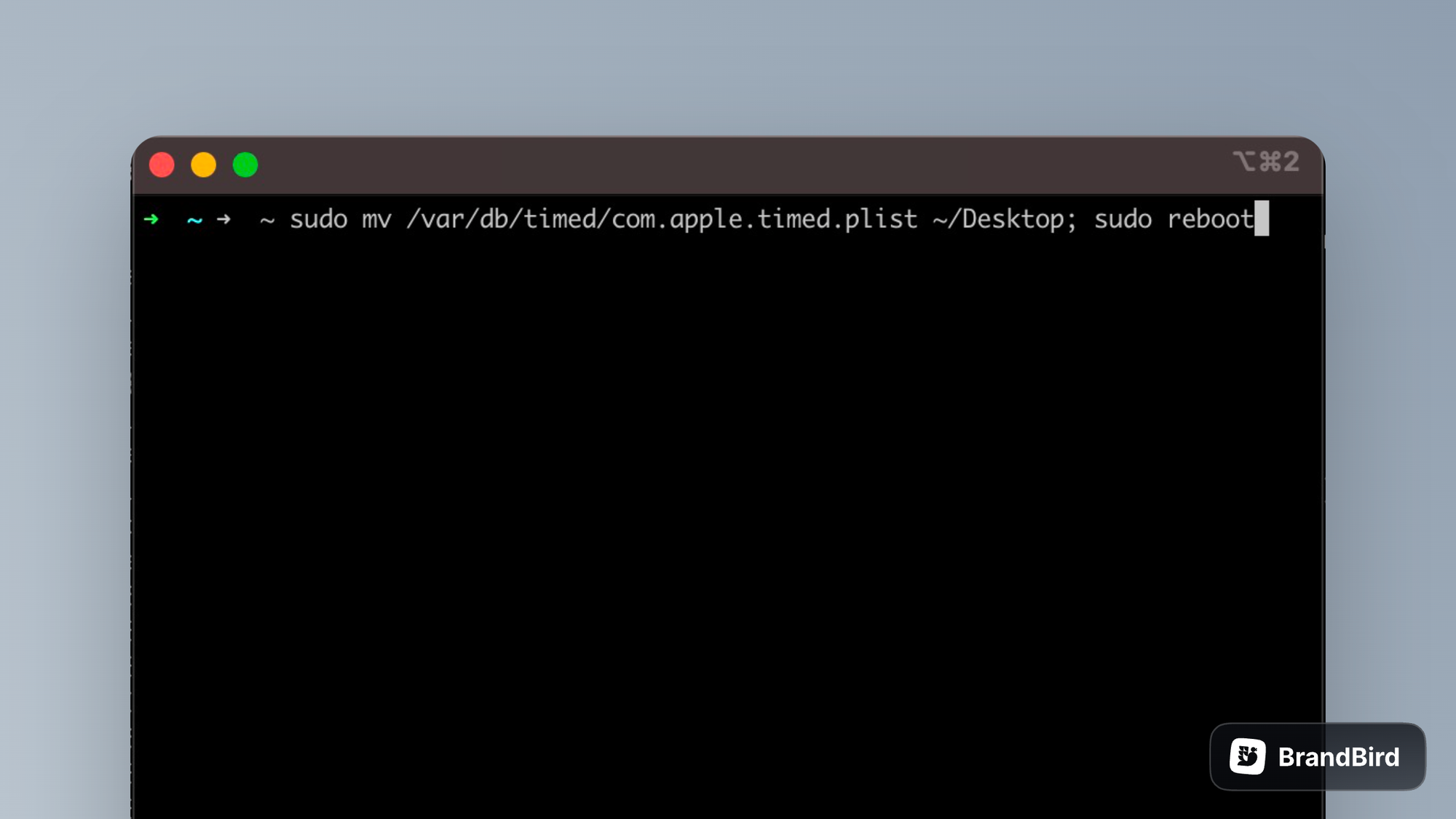
Enable auto date & time
Again, go to Settings → Date & Time and enable the Set time and date automatically toggle button.
Delete .plist file
Confirm that everything works fine now and remove the .plist file from your Desktop.
.png?table=block&id=c293cfcf-058c-42e5-a7e1-56ab8ebb310f&cache=v2)
.jpg?table=block&id=0a35db91-23f1-4d18-985e-9ff2664ea564&cache=v2)
.jpg?table=block&id=dbe8205a-4e45-4d0e-b1b0-0e018759a61e&cache=v2)